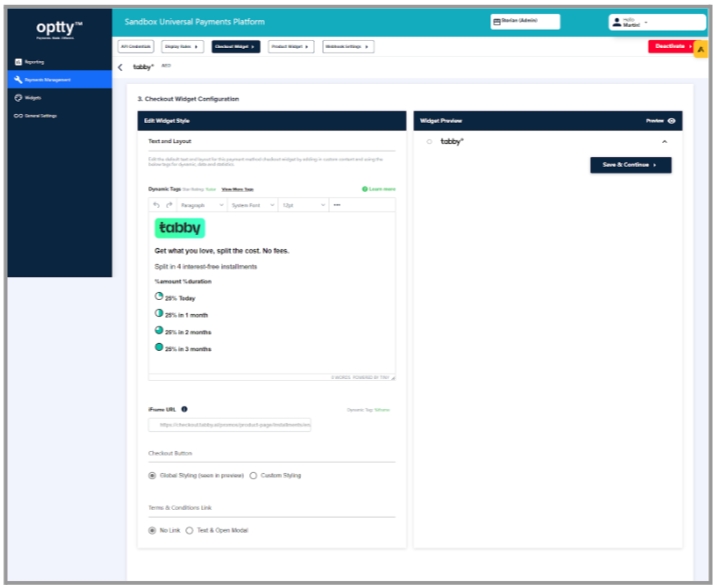Setup Widgets
Optty offers a selection of customisable widgets that can be presented along the customer journey, bringing awareness that alternative payment options are available, positively impacting conversion
Optty offers a selection of widgets that can be customised and presented along the customer journey, bringing awareness that APM and alternative payment options are available, which in-turn positively impacts conversion.
With the WooCommerce plugin, your widgets should automatically appear in your product and checkout pages. However, depending upon your template you may need to do some additional configuration for your footer widget.
The footer widget can be placed in your preferred column inside the store theme's foote. This can be set up using the following steps:
Click on [Appearance] in the left hand menu of your Wordpress admin. Then click on [Widgets]. If the Widgets tab does not appear, then your current theme may not support widgets.
Add the Optty footer widget into your footer by dragging it from the available widgets into the footer box.
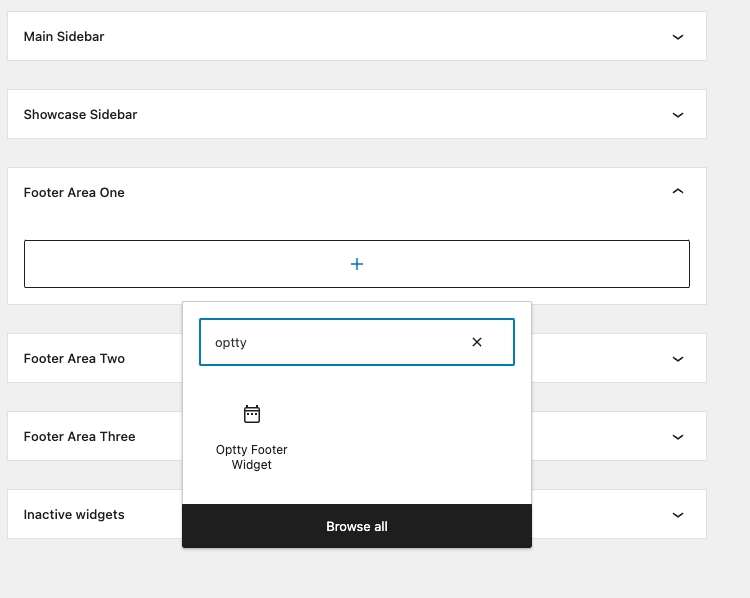
Widget Configuration
Optty widgets are built to be configurable allowing merchants to configure UI elements such as font family, colours, etc within the UPP.
In the UPP, you can find the checkout and product widgets section. For both of these, you can enter into the editor what you would like to display for each particular APM when a customer clicks on their logo.
For more information regarding this, please refer to the Widget Configuration Support Article and also check with your Optty integration support person for templates that we have on hand for certain APM’s.