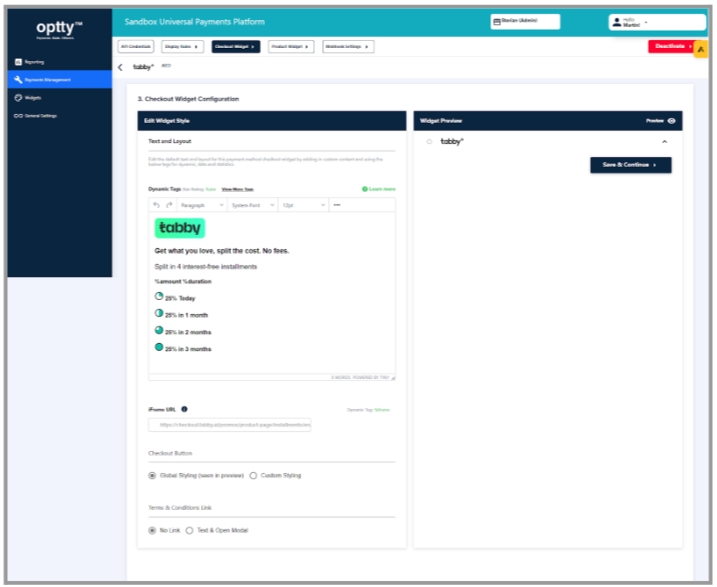Widget Configuration
Optty widgets are built to be configurable allowing merchants to configure UI elements such as font family, colours, etc within the UPP.
In the UPP, you can find the checkout and product widgets section. For both of these, you can enter into the editor what you would like to display for each particular APM when a customer clicks on their logo.
For more information regarding this, please refer to the Widget Configuration Support Article and also check with your Optty integration support person for templates that we have on hand for certain APM’s.