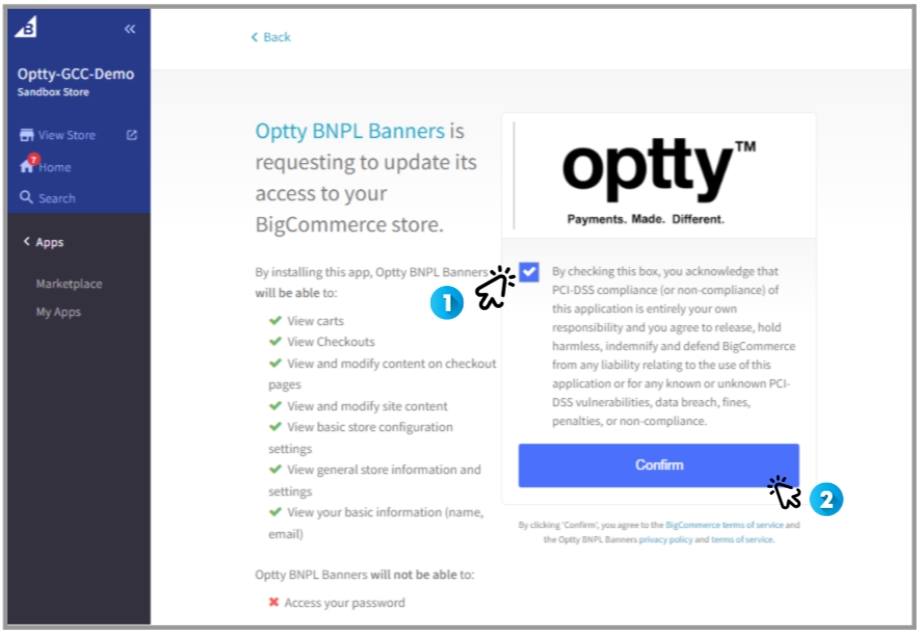Install the App
First, go to the BigCommerce App Marketplace, which can either be accessed by going to https://www.bigcommerce.com/apps or via your BigCommerce admin in the Apps >> Marketplace menu item.
Once in the marketplace, simply search for Optty via the search bar at the top of the page, and an App called Optty BNPL Banners should appear.
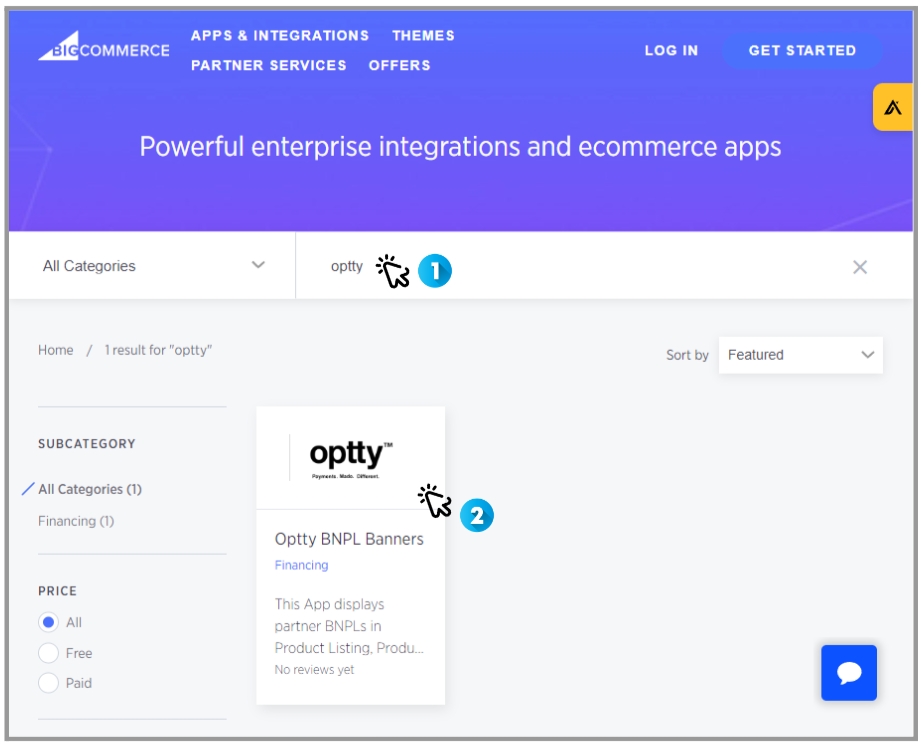
Click on the Optty App and then on the [GET THIS APP] button on the subsequent page.
BigCommerce will then ask you whether you want to install it on an existing store or if you need to sign up. Click on the log in button for an existing BigCommerce store and sign in if you need to. If you’ve already signed in, you just need to click [Continue].
Once you’ve been taken back to your store admin, you should see the Optty BNPL Banners app page with an [Install] button at the top of the page, which you will need to click.
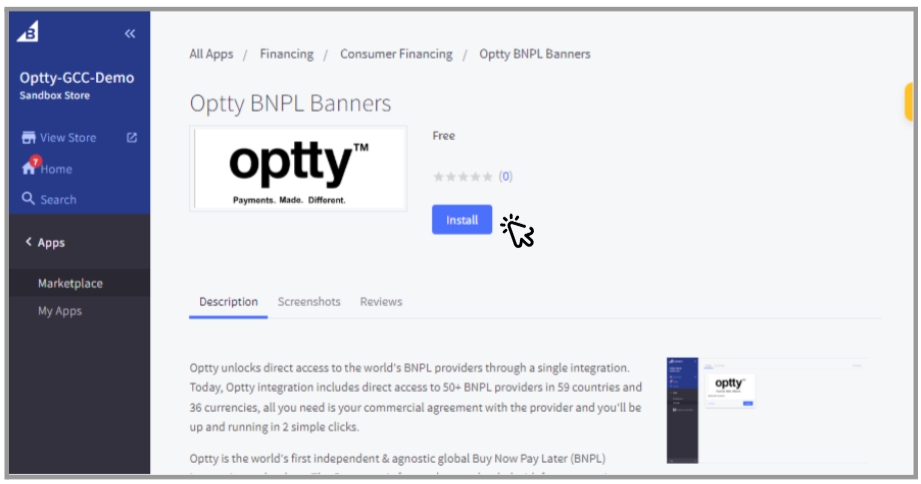
You’ll then see a disclaimer on the following page. Check the box and click [Confirm].